App Showcase Module Documentation
Overview
An app showcase module is typically a component or section of a website. This can include descriptions, images, and other relevant information about the featured apps.
Features Included
The App showcase Module in HubSpot offers beneficial features for your web page to help drive more traffic and offer transparency.
These features include:
- App Cards: Each app should have its own card or container that displays key information. This could include:
- App Name: Clearly display the name of the app.
- App Icon or Screenshot: Include an image that represents the app. You might show the app's icon or a relevant screenshot.
- App Description: Provide a brief description of the app's purpose and features. Keep it concise and engaging.
- Navigation and Filters: If you have a collection of apps, consider adding navigation options like a slider or pagination, and filtering options based on tags, categories, or platforms.
- Responsive Design: Ensure that your showcase module is responsive, meaning it looks and functions well across various devices and screen sizes, including desktop, tablet, and mobile.
Module Set up
Setting up the App Showcase Module is easy and straightforward. All you have to do is perform a simple drag and drop.
Now let’s go through the setup steps:
- First, log in to your HubSpot account and navigate to the “Marketing” tab.

- Click on “Website” in the dropdown menu and select “Website Pages” from the extended menu.
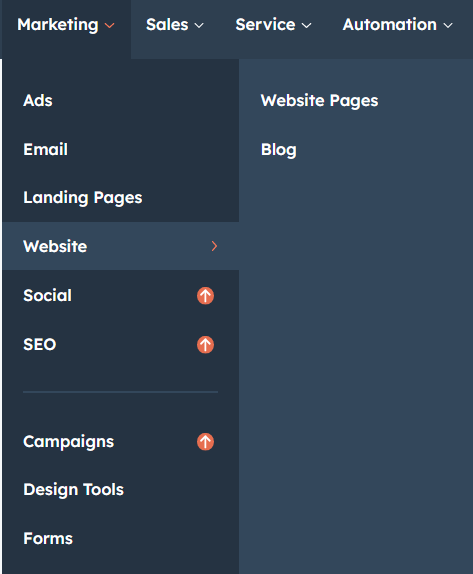
- Select the template and create your web page as usual. Under the module selection menu, search for “App Showcase” and select the module.
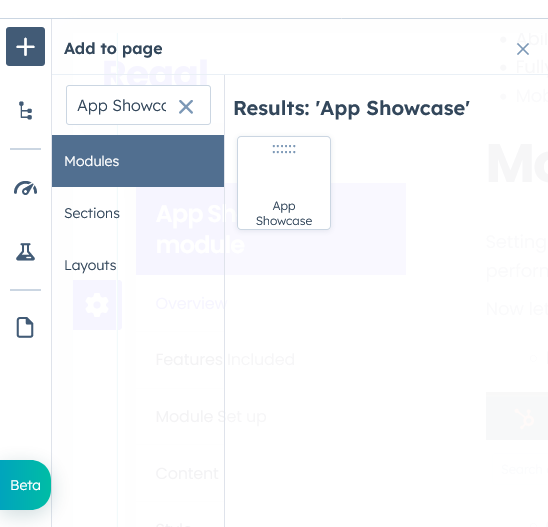
Module content
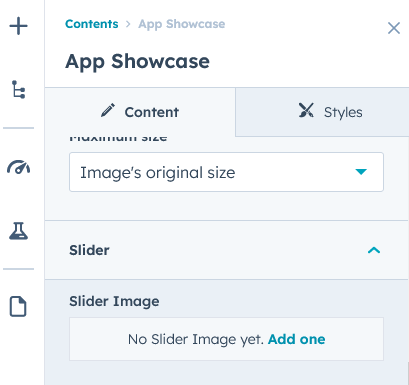
Under “Content”, you can edit the content you want to be displayed on your App showcase section. Easily adjust and update the “Animation”, “Feature Icon, Title, Description”, and “Images slider” as you please.
Support
Revival Pixel Support
For support, please reach out via email to support@revivalpixel.com
We aim to reply within 1 business day.